Jan 7th: Small update to the Uploading Guidelines today: We now no longer allow paintovers of AI generated content. Or in other words AI generated content that has been edited to some degree by humans.
Dec 1st: If your account has been hit in the most recent ban wave of compromised accounts please reach out to us at management[at]e621.net and we'll help you get your account back.
If you've already contacted us give us a moment to get to you, though if it takes longer than a day for us to get back to you do feel free to reach out again!
Dec 2nd: If you got got and suddenly aren't able to see any of our exquisite selection of sausage and taco posts double check that Safe Mode is disabled in your account settings (Account -> Settings -> Safe mode [right above the blacklist text box]).
We still have a Discord server, come talk to us!
Want to advertise on e621? Click here!
Are you an artist uploading your own art to e621? Get verified now!
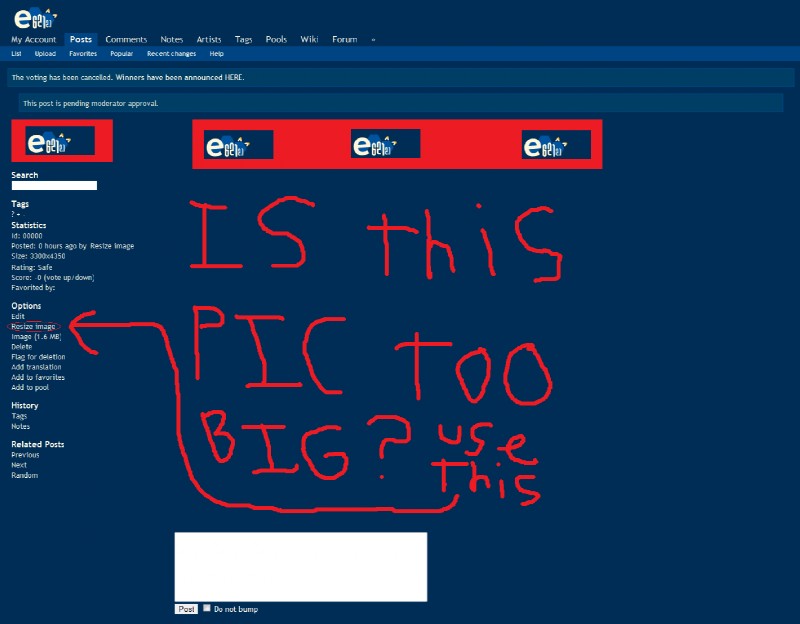
You must be 18 years or older and agree to the terms of service to access this website.
Content that is commonly considered objectionable is blacklisted by default. You may remove tags from this blacklist using the corresponding menu item.
nme22
Memberbelieve it or not, a lot of people don't notice this button.
Sizer
Member(I clicked the comment box inside the picture the first time c_c)
That oughta take care of some of the "TOOBIGBAWWWW" comments
nme22
Memberif anyone asks for a smaller version of a pic, refer them here.
Sizer
MemberWill do, cap'n *salute*
LightningZBolt
PrivilegedOr make pictures automatically resize under options?
ippiki ookami
Former StaffA bit ashamed that I did not know about this function. I learned something!
SapperDragon
MemberIt's all fine, but why would you waste bandwidth in the first place with a detail-lacking picture of 3500x2800 pixels?
Cool pickles tho.
FurZ
MemberThe size is shown as 1420x1108 for me.
nme22
Memberhe is talking about inside the pic.
LostCauselmao
Memberlol I always have to resize images that button is used more than my backspace lol
Stone Rhino
MemberGo to My Account -> "Settings -> Resize images
"Resize Images
If enabled, large images will always be resized to fit the screen."
mellis
MemberI'll allow it because this seriously bugs me, too.
Valence
MemberThis. ^^
Leo-Senpai
Memberwhere the... how... WHEN DID THIS HAPPEN!?
JoeX
MemberTHIS PICTURE IS TOO BIG! lolsarcasm
Tynach
Membercn sum1 pls upld sml imaj kthnxbai
Egads, I hate talking like that. Love the image x3
error404usernotfound
MemberOk this is the weidest thing i ever seen in my life after the pics of the my littel ponies doing sex becaise those are creepy too
error404usernotfound
MemberNo WHY DID I CLICKED RESIZE IMAGE?!?!?! Now HIS BIGNESS IS OVER 9000000
me vIII
MemberI have an autoresize function idk if it's mobile exclusive
The-Cheese
Membernewest comment
onoMiihsulP
Memberlol not anymore
cyka blyat
MemberWhen I press it, it makes the image bigger. It seems to do the same thing as the "Full size" button. Am I doing something wrong? Even when I press it on this picture it gets bigger.
Zreig
MemberIf your logged into an account, images are resized to smaller by default. This can be changed in your settings.
Name exe
MemberLol you were saying?
NuKi NeKou Ke
Member:u
DORUmon
MemberPic too big? Buy bigger screen! Just kidding. But I really never ever use resizing. I prefer opening image in new tab, so I can manipulate easier (auto as wide as Your screen).
Umbrawing
MemberResize button is now a drop-down menu below the image, to the right of the <Favourite> and <Download> buttons, immediately below the image.
- Fit (Horizontal) tries to scale the image down to the width of the browser.
- Fit (Vertical) tries to scale the image down to the height of the browser.
-> (Both of these "Fit" modes will only scale the image down, not up)
- Original is the original, full-size version of the image. This may make the image huge, and you may need to scroll.
- Sample (800 px) is the same version that you see on thumbnails for users, or what you see in a grid right after searching. It scales the image so that the largest dimension becomes 800.
I hope this is helpful.
Login to respond »